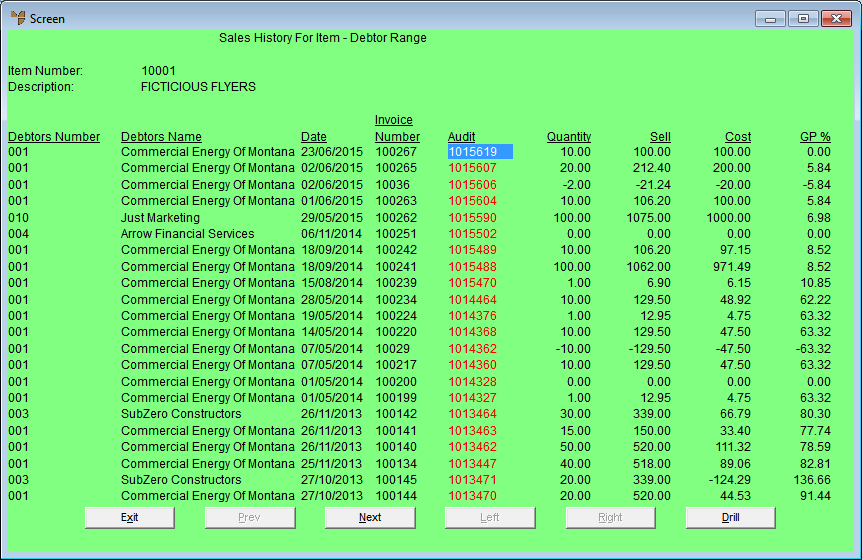Reference
For more details on these options, refer to "Selecting the Output for Inquiries and Reports".
This option allows you to do a quick inquiry from the Enter Invoice Line screen to view previous sales of the selected item to the current debtor or to a range of debtors.
Refer to "Entering Invoice Lines - Standard".
If you pressed Alt + F6, Micronet displays the Select Output Device screen.
|
|
|
Reference For more details on these options, refer to "Selecting the Output for Inquiries and Reports". |
Micronet prints or displays the Sales History for Item report.
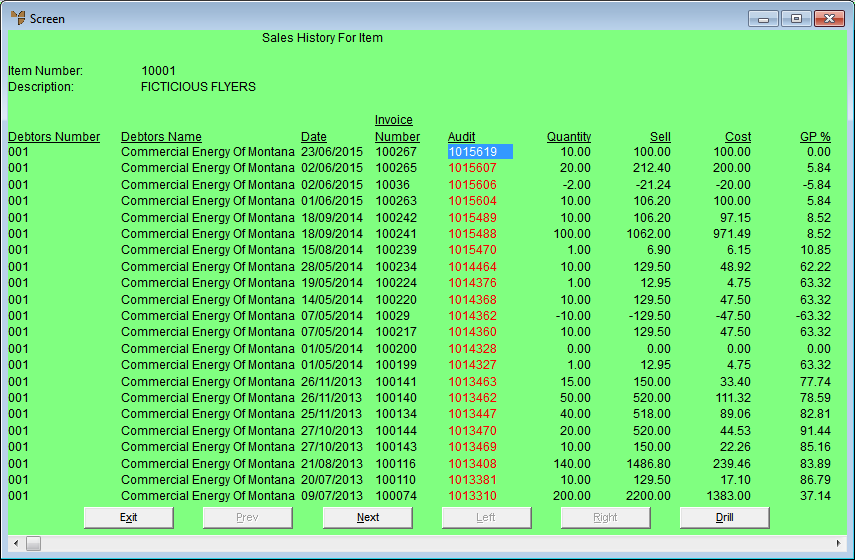
If you pressed Alt + F7, Micronet displays a User Defined Questions screen.
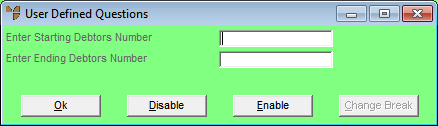
Micronet displays the Select Output Device screen.
|
|
|
Reference For more details on these options, refer to "Selecting the Output for Inquiries and Reports". |
Micronet prints or displays the Sales History for Item - Debtor Range report.